Windows 10: The best hidden features, tips, and tricks
Now that Windows 10 is out and millions of people are already running it, let’s take a look at some of the best hidden features, tips, and tricks in the operating system.
Task view and virtual desktops
One of the best things about Windows 10 is how it supports virtual desktops. Now you can finally open multiple desktops and spread them out amoung different monitors. To get started, click the Task View icon on the taskbar (immediately to the right of the Search box), or hold down the Windows key (abbreviated throughout as Win) and Tab. You can move running programs from one desktop to another by bringing up the Task View (the icon two spots to the right of the Start button), right-click on the window for the program you want to move, and choose Move To --> the other desktop.
Print to PDF
You can finally print a document (or rather, save it) as PDF without using a third-party utility. This makes it much easier to save and distribute documents that aren’t easily modified. You no longer require Adobe Acrobat or thrid-party software to generate PDF files.
Make sure WiFi Sense is off
You may feel differently about this, but I certainly don’t like the idea of allowing access to my WiFi network unless I specifically give out the password.
Windows Explorer Home tab and Quick Access
Windows Explorer windows are a lot more useful this time around, thanks to a new Home tab. If you look at the top left of the window, you’ll see a new Quick Access group that lets you navigate to recently accessed folders. That makes it much easier to maintain a fast workflow as you navigate around your computer’s file system.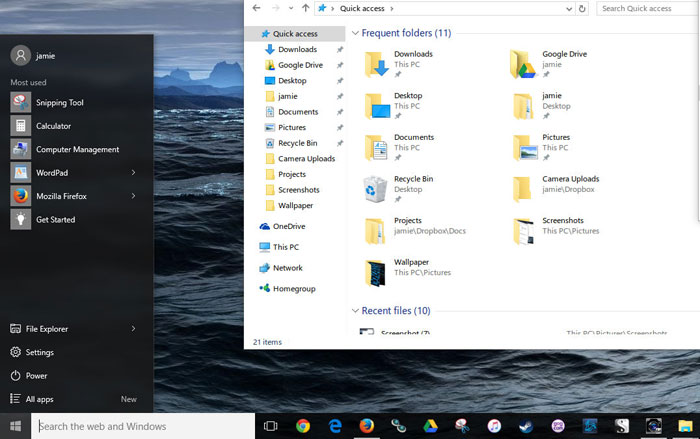
Customize the Start Menu
The new Start Menu is such a huge improvement over what came with Windows 8.1 that it’s almost impossible to describe the relief. It combines the best elements of Windows 7 and Windows 8.
Battery saver
If you're on a laptop and your battery is running low, Windows 10 is smart enough to begin throttling back background services and other threads so that you can squeeze the last bit of battery life out of your machine. To enable Battery Saver, click the Start menu, and head to Settings | System | Battery Saver.
Microsoft Edge - New web browser
Microsoft Edge has a "reading" mode that strips out all but the wanted content. This can be turned on if the page supports it by clicking the little book icon to the left of the star in the top right corner. Internet Explorer is still installed in the Windows 10. If you want to remove things such as Internet Explorer, it can be done by going to "Turn Windows Features on or off" in the control panel. I saw this somewhere, but can't remember where so if I need to credit someone for this.
Keyboard shortcuts
Here are some keyboard shortcuts you may want learn
Windows Key-Tab (Task View)
Windows Key-Right-Up (Moves app to top right quadrant)
Windows Key-Ctrl-Left or Right (virtual desktop)
Windows Key-Ctrl-D (new virtual desktop)
Windows Key-Ctrl-C (Cortana listening)
Windows Key-S (Daily Glance for weather, news, sports)
Windows Key-Ctrl-F4 (closes virtual desktop)
Windows Key-Up and Down (snap apps to top or bottom of screen or maximizes)
Windows Key-G Opens a game task menu with the ability to record and take screenshots
